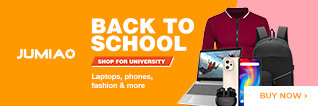Find out about JAMB Caps Portal 2021 For Checking Admission Status and Result Checker.
The JAMB CAPS 2021 Login Portal is for candidates who applied for entry into Nigerian University/Polytechnic & Colleges of Education via the Unified Tertiary Matriculation examination (UTME) / Direct Entry (DE) for acceptance or rejection of their admission to enable JAMB process their admissions.


The JAMB online CAPS 2021 login web portal enables candidates monitor their admission. According to JAMB admission policy, all admissions must be online via the Central Admissions Processing System (CAPS), therefore candidates of Universities, Polytechnics, Colleges of Education and other tertiary institutions should login to the JAMB online CAPS portal to verify the status of their admission and accept or reject the offer.
Read Also: The secret of Top 10 highest JAMB Score [2020] Candidates
About JAMB CAPS Portal Login 2021
The JAMB Online CAPS Portal helps facilitate the Admissions Process, while eliminating the inherent challenges associated with the offline admission process, restores the autonomy of the tertiary institutions with regards to student admissions, makes candidates the focus and empowers them with information on available choices of institutions and programmes, expands admission opportunities, eliminates the possibility of multiple admissions, and enables swift retrieval of data for decision making and research on the Education Sector in the country.
Steps to Check Admission Status on JAMB CAPS Portal Login 2021 and Reject/Accept Admission
To check your admission status on CAPS online portal, follow the steps below:
- Go to https://www.jamb.gov.ng/Efacility and enter your registered email address and password to login and access your CAPS dashboard
- Click on the ‘Check Admission Status’ link
- Click on ‘Access my CAPS’
- Click on ‘Admission Status’ to see if you have been offered admission.
- If you have been admitted you will get a response with your Photo Image being displayed and a text Congratulating you on your admission offer, but if you are not offered any admission yet you will get a text response with “Sorry No Admission has been Given Yet“
- If you have been offered admission, you can proceed to ACCEPT OR REJECT ADMISSION
If you have been offered admission, ensure you either accept or reject the admission on time.
How to ACCEPT or REJECT Admission on JAMB CAPS Using Mobile Phone
Important: The option to check Admission Status on the CAPS Portal may not be displayed on phone. The caps page requires you to switch to the desktop mode to access the full page, else you may only see the welcome message only. Google Chrome is the recommended browser to use the CAPS web portal, because it allows you to request the desktop site. THe process of using the portal on mobile device is outline below.
- Go to the JAMB E-facility portal at https://portal.jamb.gov.ng/efacility/.
- Supply your Email Address and Password in the required columns and then log in.
- Then locate and click on ‘Check Admission Status‘.
- Select your examination year, supply your JAMB registration number in the required column and then click on the ‘Access my CAPS‘ button.
- You will be welcomed with a white screen like this: (you can click on the image for a better view)
How to Accept or Reject Program / Course Transfer on JAMB CAPS
- Click on this link https://portal.jamb.gov.ng/efacility to Visit the JAMB E-facility portal.
- Login with your Email Address and Password as required in the text boxes provided.
- Click on the ‘Check Admission Status‘ button.
- Select your examination year, supply your JAMB registration number in the required
- column and then click on the ‘Access my CAPS‘ button.
- Click ‘Transfer Approval‘.
- Click the ‘Accept‘ or ‘Reject‘ button to accept/reject the course transfer.
JAMB 2021 UTME Result Printing
- Login to your JAMB profile through http://portal.jamb.gov.ng/efacility/Login.
- Under the list of services (on the left side of the page), click on the “Print Result Slip“.
- Now click “continue with payment” to make payment via the Remita platform.
- After a successful payment, you can now proceed to print your result slip by ‘selecting your exam year’ and entering your ‘JAMB Registration Number’ in the required columns.